

Welcome to the world of EzBill+!
EzBill+ is the most powerful, friendly and
flexible automatic billing and database
management system for the Motorola
SMR Trunk System that is available
anywhere. This page contains some
highlights of EzBill+. Take a few
moments and read them. This is a
L-O-NG page, full of feature highlights.
One major, well-liked feature that applies
to all areas of EzBill+ is the on-line help.
By pressing Fl in all areas of the program, you can get help.
General Highlights:
Fixed and General Charges Automatically bill fixed charges monthly, quarterly, annually, or semiannually.
Delay billing start-up automatically. Automatically bill for extras such as DID lines and Custom Calling.
Bill up to 20 different systems' fixed charges on one invoice by attaching the fixed charges to each radio unit.
Bill fixed charges on each system at six different price levels and services.
Bill unusual additional charges such as sales of radios, rentals, etc.
Show exact period for a fixed charge (i.e., 11-26-96 to 12-26-96). Show the type of fixed charge being billed (base, mobile, telephone, etc.).
Show fixed charges on the invoice in summary or detail. Detail will show every radio on every system and the charges for each type of service.
Temporarily turn off a selected fixed charge for a single radio (radio temporarily out of service).
Go forward and backward through customer accounts with the + and - keys.
Search for an account by name or number from a pop-up window by pressing F3.
View a summary of open and paid
invoices from a pop-up windows by
pressing I while in the account.
View airtime (SAIR, SLNG, or Logger) by pressing A while in the account See all units associated with an account by pressing U while in the account.
Go immediately to a unit screen from an account screen and return to the account screen.
Log in pending business before billing start-up and do a report on "booked" contract or prospects.
Suspend an account so invoice prints only with past due amounts. No new charges.
Suspend Telephone and/or dispatch airtime charges from printing.
Keep track of SIC (Standard Industrial Classification) for each account.
Print a report to show how many units and revenue for each SIC code classification.
Use zip + four in the U.S..
Validate (verify) all Zip code entries in the U.S.
Enter customer's fax number.
Tax can be added at different levels on dispatch, interconnect and additional charges.
Tax can be charged in six different areas (State, Gross Rcpts., County, City, Federal Excise, Other) Each unit can be taxed differently if needed.
Keep fleet or talk group ID information. Show salesman's or dealer's name and phone number.
Validate (verify) that a correct salesman or dealer is being entered.
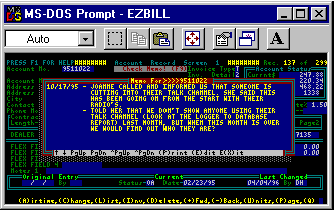 Write notes to yourself in liberal
comment areas about the customer by
pressing F9. These can be printed out if
needed.=>
Write notes to yourself in liberal
comment areas about the customer by
pressing F9. These can be printed out if
needed.=>
Have a special note appear on a customer's invoice that can print once or every month.
View an account statement with aging on the screen by pressing F5. This can be printed while viewing for faxing to the customer if desired.
Set up 676 default billing tables for accounts (AA* through ZZ*).
Define Flex Fields. Four character and two numeric. Up to three of these can print on the customer's invoice. These are great for a customer's bank name and account number.
Define general ledger codes for all fixed charges. "Alias" the EzBill+ GL codes to your master accounting program GL codes so they will match.
Set the contract length for the time period you want. Day, month, or year.
Print a report of expiring contracts.
Suspend an account and have all radios turned off at some future date. Great for short term contracts.
<= Allow up to 10 Additional Charge items per account. These can be billed (M)onthly,
(Q)uarterly, (S)emi-Annual, (A)nnual or
(O)ne Time.
Interconnect and Units:
Automatically bill telephone airtime and/or long distance to every unit at a different price.
Bill by the minute; flat rate with unlimited minutes; x minutes free, then charge by the minute after that. This applies to prime and off prime.
Bill from CIT, MBX and/or logger outputs. Prime, Off Prime and Holiday telephone rates with CTech, Trident and Motorola RF-ATA logging equipment.
Bill exclusively from charges that SAIR calculates.
Bill combination for SAIR calculated and flexible by unit method.
Treat roamers uniquely; minimum $ per month and x per minute, no usage = no bill (ZCR zero cost roamer); more than one minute usage generates a minimum bill, then charges by the minute after that.
Add telco charges to each unit from the STEL report.
Bill totally from SLNG.
Define Prime and Off Prime times for SLNG calls. Free minutes for total SLNG billing can be applied two different ways; linearly as calls occur, or on total minutes.
Bill for information (411-type calls).
Bill from an Open Exchange list that you define. Different dialing patterns can be billed different rates.
Set up and bill 'true' 1+ dialing. Six levels of charges for 1st, 2nd and 3rd, 4th, 5th and 6th minutes of a call, in prime and off prime periods and holidays. Great for international telephone billing.
'Pool' airtime from several units in an account to spread free minutes between all selected units.
Dispatch Airtime:
Bill from time accumulated by CTech, Trident M500 or Motorola RF-ATA loggers.
Automatically bill dispatch airtime to every unit at a different price.
Set up prime, off prime and holiday charges.
Bill by the minute; flat rate with unlimited minutes; x minutes free, then charge by the minute after free minutes; x minutes for y $, then charge by the minute after that. This applies to prime and off prime minutes.
On the invoice, show the short name for each dispatch unit, its DID, land to mobile, serial number or its ID .
'Pool' airtime from several units in an account to spread free minutes between all selected units.
Bill separately for Private Conversation in prime, off prime and holiday.
Optionally, combine Private Conversation airtime with dispatch time.
Bill private conversation by the minute; flat rate with unlimited minutes; x minutes free that charge by the minute after free minutes; x minutes for y $, then charge by the minute after that. This applies to prime and off prime minutes.
Units, General:
Enter 1-65,000 units per customer.
Duplicate serial numbers are checked as units and are added or edited. ALL occurrences of a serial number are displayed for you to verify.
Search for units by unit ID, serial #, account #, DID #, or land to mobile #.
View airtime used in previous month for a unit by pressing A.
View minutes and charges from SAIR, STEL, SLNG, and/or all logger information. For TypeII radios, keep track of talk groups, up to 16 per radio. For TypeI radios, keep tract of all Subfleet information (what is to be programmed in the radio and what is active at the tower site).
Keep track of serial numbers, DID numbers, land to mobile ID, type of radio, date activated and name of the user.
Enter radio model numbers.
Validate (verify) the model numbers against EzBill's master model number database (which can be added to and edited).
Keep track of date dispatch was activated and deactivated.
Keep track of date interconnect was activated and deactivated. Indicate a date in the future, after which the ID may be reused.
Keep track of technical parameters, such as all AUTH, custom calling, all SAC options, time out timers and fail soft, PTT, trunk type, etc. DID numbers are supported. Field that you can name (use for commission, contract, etc.). Salesman/dealer field for each unit.
You can set EzBill+ to validate your entries. Go forward and backward from unit to unit by using your + and - keys. This can be in order on unit ID, serial number, account number, or DID number.
Classify a unit as dispatch, interconnect, both dispatch and interconnect, or stolen.
You can print a report of all stolen radios!
Classify a unit as home or roamer.
Classify each unit as base, mobile, etc. with terms and language you define.
Enter Hex TypeI IDs or Decimal TypeII IDs.
Easily add additional units to a fleet (or Talk Group) with the C(O)py command. "Cloned" TypeI radios are supported.
Enter IDs that are for Emergency use. The ENA (enabled) status of each unit determines if it is to be included in billing.
Enter reserved units. These units are to prevent automatic assignment of the ID.
Enter all fixed charges on each unit
screen.
Enter the radio's switch position for each personality. With GTMS option, create SDF (Standard Download File) via GRIPIT (Genesis Radio ID Programming Interface). With GTMS option, automatically activate or deactivate radios in the central controller from your unit screens. On Unit Screen #2 (billing), enter fixed charges for up to 6 pre-defined categories.
Enter GL codes and Tax Codes for each area.
Enter all airtime fees and free airtime for Private Conversation, dispatch, long distance and telephone airtime.
Lock all rates to prevent them from being automatically changed by global activities. Liberal comment area. Memos entered on account screens are viewable on unit screens. Guards against entering illegal TypeII IDs.
Quickly see the last ID entered in the unit database along with its serial number and account number.
Write notes about a unit in unlimited free form. These can be printed. The memo key is F9.
Reports:
Print all reports to the printer or a disk file. EzBill+ supports dot matrix and HP Laser Jet compatible printers.
Summarize account information, including comments in two ways.
Summarize all radios and charges that are in a given SIC (Standard Industrial Classification) code.
Summarize unit information by types of units, in two ways (by system and by account).
Summarize all radios for each account showing all fixed fees, serial number, model number, ENA status, Date On, and Salesman/Dealer.
Report summary shows totals for all types of radios (base, mobiles, portables, etc. and total charges).
Print a unit directory for your customer to show his active interconnect units, their extension numbers, dispatch units, serial numbers, the person assigned to the units and how to dial into the unit. Have up to three inbound phone numbers for the interconnect system. Show DID numbers.
Summarize your number of fixed charged units assigned to a system on account screen #2 and the dollars billed for each. Do this for a single system, one or all months and summarize by system or by account. Include additional charges.
Summarize the interconnect billing by system, listing each call and each unit or list a summary only. If SLNG is set to "LOGY", print call detail of all calls made by the customer with or without call by call charges. This has been formatted for a window envelope, ready to send. It totals the quantity of calls, minutes and charges.
Print a detailed call detail list for customers. This shows- radio that made the call, date, time, length, cost, day/night, number called and location of that number. This report works only if you use the Open Exchange.
Summary of long distance calls by system that looks like the SLNG report but with much more information about each call. This can be sorted by unit #, unit name, call date and number dialed.
Print a list of all dispatch, interconnect, or stolen units.
Compare your fixed charges with the actual unit count. Summarize all of your units by unit ID, extension number (land to mobile number), DID number, serial number, or by company.
Master account list shows account #, name, address, phone, contact, total fixed units and fleet/group ID. Can be sorted by account #, name, or group/fleet ID.
Comprehensive listing of all crunched data from the CIT, MBX, and/or logger.
Summarize all invoices printed, invoices fully paid, not fully paid, etc. It can be sorted many different ways. This can be printed to a file that can be imported into LOTUS 1-2-3 or Excel.
Print mailing labels for any mailings that you may want to do. This can be 3-up or 1-up labels. For 3-up, you can define many filter (selection) criteria.
Open Reports allows you to customize many reports just the way you want them.
Summarize units that are authorized on your interconnect and/or logger, but ones that are not in your database files. This is the TZ report (Twilight Zone). This is very helpful!
Create a list that compares your unit count with the FCC count. Create a summary list of radios suitable for sending to the FCC for unit count verification.
Print a report that shows unit ID, account number, serial number, enabled units, and interconnect. This can be summarized by account or system.
Print a report showing an audit of units that are in EzBill+ and not in SAC and units that are in SAC and not in EzBill+.
EzBill+ files permit the usage of any report writer that supports dBase files, such as R&R Report Writer, Crystal Reports, Excel, Word Perfect and MS Word.
A/R and Posting Payments:
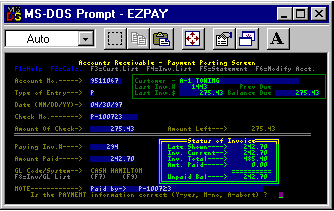 Daily posting of payments is fast and
easy. The oldest, unpaid invoice is
automatically brought to the screen for
payment.
Daily posting of payments is fast and
easy. The oldest, unpaid invoice is
automatically brought to the screen for
payment.
Post debits to increase what is owed or to set beginning balances.
Post open credits for prepayments that have been made.
Post credits on invoices to decrease what is owed.
Alphabetical account list in pop-up window by pressing F3.
List invoices in pop-up window.
View an aged statement on the screen quickly by pressing F5.
Use a pop-up calculator by pressing F2.
Adjust the balance forward by pressing F6.
Print an internal A/R aging report. Two lines per customer with a phone number, contact name and fleet ID are all you need to do accounts receivable calls and turn off a customer's code.
Print a customer statement showing open and paid invoices on file and debits and credits with or without a short late notice at the bottom.
Edit and purge invoice files by the 'tag' method. Posting screen shows current balance forward status of the account. Print a daily report of payments, credits and debits. A report can be for any period (one day, one month, etc.).
Print a payment history report for a system or a customer.
Report on taxes billed and collected in a given period (day, month, etc.).
Purge the payment file to trash or to a floppy for archive reasons.
Print a full page late notice semiautomatically.
Write your own text on short or long late notices to say what you want to in your own words.
'Goof" key (password protected) allows you to undo posting mistakes easily.
Utilities:
Painlessly backup the files from within EzBill+ that hold the important data. Send them to floppies or to other subdirectories for safe storage. This can be done in two ways.
ProBackup allows compression of files, encryption, password protection, formatting and more.
ProBackup allows you to backup all or selected files.
Transfer files into EzBill+ from older versions or from backed up files if there is a file crash.
ProRestore allows you to transfer all files, selected files, password-protect the transfer, and more. Fix the alignment of the files, it is possible.
Completely remove deleted customers and units from your files and make room for other information.
Modify printer output codes.
Reset all account balances to $0.
Set open item beginning balances from 'Balance Forward' on the account screen.
Unit audit will compare your unit database with the ASCII backup of the site which is done with EzSaveII. This is great for auditing your units being billed with those that are on the air in your SAC.
Adjust all rates being charged from Unit Screen #2 (fixed fees and airtime fees) with GURA (Global Unit Rate Adjuster). Filter (select) the units to be updated by system, account number, 'newer than' date or ENA status. This will bypass 'locked' units. I
Invoicing:
Override Invoicing Defaults at time of invoicing. This is very helpful for international users that
need to create a legal Invoice and then do a second run for a Detail Invoice. This allows quick
change for invoice headings and how the
EzBill Invoice module will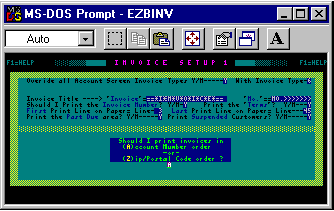 act.=>
act.=>
Add a special message box to a single customer's invoice that can stay or disappear after invoicing.
Print invoices to the printer or a disk file. This disk file will be ASCII including printer codes so individual invoices can be printed again later.
Print invoices to any defined network device.
Invoices are printed and summarized by the system name.
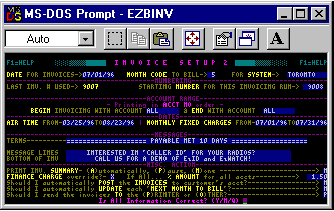 Date of invoice can be different from the
system date.
Date of invoice can be different from the
system date.
Add two message lines to each invoice. This can change every month.
Have the invoice amount written in words in place of two message lines.
Charge finance charges on unpaid balances in four unique ways.
All units for all systems for all services can appear on one invoice.
Show dispatch billing dates (from, to).
Show interconnect billing dates (from, to).
Print invoices for ALL accounts, ONE account, or a range of accounts.
Use F3 to look up account numbers.
Make test runs without posting the invoices to the customer's account.
When posting to customer's accounts, EzBill+ allows you to preserve the existing data before proceeding with the posting. If a major mistake happens, the databases can be rewound with our assistance.
A test run produces a GL report that is printable or viewable, to check potential invoices before posting is done.
Fixed, interconnect, dispatch, and additional charges are billed on one invoice.
Have all fees for all units on all systems appear on one invoice.
Amount of detail on the invoice can be set customer by customer (six choices).
Total interconnect usage minutes are shown.
Total long distance usage minutes are shown.
Total dispatch minutes are shown.
Total private conversation minutes are shown or can be combined with dispatch minutes.
Total local calls and charges are shown (if needed).
Subtotals are shown (if desired).
Shows type of unit being billed in easy to understand words.
Suspend a customer to allow the past due amount to print, with no new charges.
Past due is shown (if desired).
Finance charge shown at bottom of the invoice (if desired).
Format the Please Pay amount as you would like.
Supports gross receipts, county, city tax, federal excise tax and one additional tax.
Supports monthly, quarterly, semi-annual, annual, and one-time charges.
One-time charges are just that. After invoicing, they leave the account screens and will not be billed the next invoicing run.
Print a summary of all invoices printed.
On-screen tally of totals as invoicing progresses.
Last page to print shows invoice totals and other interesting facts.
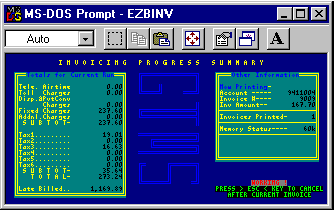 Delay printing the invoice summary to
allow switching paper, or elect not to
print the summary.
Delay printing the invoice summary to
allow switching paper, or elect not to
print the summary.
All invoice headings can be changed into any Latin based language.
Print with or without decimals for countries with high exchange rates.
Print a generic invoice for things other than trunking.
Invoice Progress screen to let you know what is happening. =>
Crunching:
Telephone airtime usage charges are calculated during the crunching of the SAIR file from your central controller and/or logger file.
Dispatch airtime charges and prime and off prime are calculated during the crunching of the logger files.
Private conversation airtime charges and prime and off prime are calculated during the crunching of the logger files.
Telephone charges from the logger can be used to bill prime and off prime (and 3rd period with RF-ATA).
Combine two or more partial airtime dumps into one that represents the entire month's airtime usage.
Charges can be figured from minutes talked and your individual rates set for each unit.
Charges can be figured from SAIR Total Charges column. A combination of SAIR figured charges and a surcharge by unit based on minutes talked.
Long distance charges are calculated during the crunching of the SLNG file from your central controller.
Crunch SLNG files as the month progresses to save work at the end of the month.
Bill telephone from SAIR with a surcharge for call by call analysis.
Bill telephone using only SLNG. This replaces all airtime reported from SAIR or logger files so that call detail minutes actually match minutes shown on the invoice.
Crunch only SLNG by using SLNGSUM to create a file that looks like SAIR.
Bill telco charges from STEL report by crunching STEL. Elect not to bill the STEL charge if a unit has no SAIR time.
Enter a cut off date for SLNG calls. Calls after this date will be put into a special file for crunching next month.
Use your favorite communications program, such as EzSaveII, to download or dump the SAIR, STEL, SLNG, and logger files to your computer.
View CIT/MBX or logger ASCII airtime files before crunching by pressing F5.
View a log of your crunches by pressing F5.
Archive each month's crunched airtime for later retrieval before crunching new information.
Code Management:
For TypeI systems, enter complete fleet map, system frequencies, control channel list and connect tone into system database.
For TypeI systems, automatically find
next available fleet in a given size code.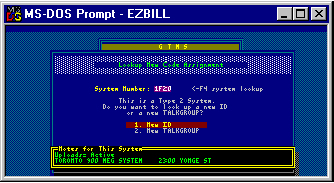
Automatically find the next available ID in a given fleet.
For TypeI systems, lock out adding new fleets or lock out all new activity.
For TypeII, Access the next ID and Talkgroup at the same time for a new customer. =>
Protection against assigning invalid IDs.
Reserve units for future assignment.
Print reports showing summary of quantities of units assigned on fleets, talkgroups, systems, etc.
Print reports showing all personalities assigned to a serial number radio.
Use GRIPIT (Genesis Radio ID Programming Interface Tool) to create SDF (Standard Download File) files for interface to RSS (Radio Service Software) program. The SDF file will be accompanied by a 'log' file in ASCII that shows what is in the SDF file. This is great for the dealer to verify all of the RSS work. Here is a Log File sample....
****************** SDF FILE CREATION L O G ****************** **************Copyright (c) 1996-97 The Genesis Group************* ****************************************************************** Serial Num.-436SXB8366 Model-D27MQA5GB2AK Created-19970307 By-PEB SDF File Name---C:\SDF_FILES\T436SXB8.366 From------------COMUNICACION EFECTIVA, ******************************************************************* Pos Sys Flt ID Sz PTTTnk FsCh| Talk Groups in Switch Order ___________________________________________________________________ 01 0530-I725661 N M Y02 0579 0581 02 0530-I725661-01 N M Y02 0571 0573 ====Actual SDF has been created in- Personality ID Order==== ====*END END END* SDF FILE LOG====
"Cloned" TypeI radios are permitted.
Emergency IDs are permitted.
For TypeII systems, automatically assign next Talk Group and next ID.
GTMS Special Features:
Send all activations, deactivations and unit changes to the controller automatically or on demand.
Set up units for a turn off date in the future (great for rental radios).
Suspend or Cancel an account and automatically turn off all radios in the controller now or in the future.
Hold all changes from going to the central controller if there is a known problem in the controller.
Recycle all changes that fail to correctly update the central controller.
Reload a crashed central controller from your UNITFILE database in EzBill+.
Report on all successful and unsuccessful controller updates.
Miscellaneous:
Help is available always by pressing Fl.=>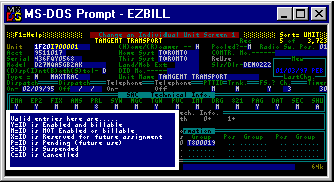
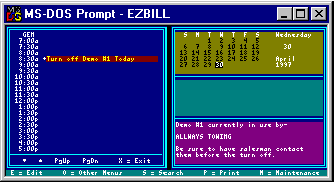 <= Time Clipboard keeps track of things
to do like dumping systems, turning off
units, etc. A gentle reminder is shown on
the main menu when there is something
to do.
<= Time Clipboard keeps track of things
to do like dumping systems, turning off
units, etc. A gentle reminder is shown on
the main menu when there is something
to do.
Pop-up calculator is available by pressing F2.
Pop-up Hex calculator by pressing Shift F2.
Pop-up Julian Date calculator by pressing Alt F2.
Write extended memos about a customer or unit that can stay in the computer and/or be printed. This is good to log a customer's history. Just press F9.
Change wording on invoice headings to say what you want.
Change into any Latin based language.
International date format support.
Allows formatting of the charges for Europe.
Invoice headings can be set to different languages.
View any ASCII file (such as airtime files, reports printed to disk, etc.); search that file from within view for any text string, such as account number; print out portions of the file.
All screens are in color for easy eye flow.
EzBill+ operates on Novell, IBM, 3-Com, Lantastic, Windows NT® and other compatible networks with some small memory management.
Files are in popular dBase format that can be used with other programs such as Lotus 1-2-3, Excel, Access, etc.
Shell to DOS any time by pressing AltQ.
Switch to EzSaveII from anywhere by pressing Shift F10 and come back where you left EzBill+. Great for checking the status of a unit.
Password protection: the system administrator can set up access levels for up to 105 EzBill+ users.
The level of access can be customized for each user.
The administrator enters a list of what a user cannot use, such as account changes, unit changes, accounting, etc.
ProBackup and ProRestore: This allows you to specify the files that you want to backup so only you can do the restoration, encrypt the files to keep out prying eyes, format a disk as it is backing up, and more.
Advanced error system allows a screen of any error messages so they can be faxed to Genesis for assistance.