Tyler.net and Kilgore.net email users
To continue using email you must take action in one of the following ways.Option 1: Switch your Tyler.net or Kilgore.net email to a Suddenlink.net account
Please click here and follow the instructions starting with STEP 1.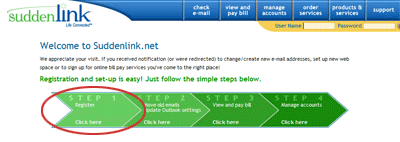
Option 2: Keep your Tyler.net or Kilgore.net email
- Do you use Outlook, Outlook Express, Eudora or other email clients? Click here for instructions on changing your settings.
STEPS
In Microsoft Outlook or Express, select Tools > E-mail Accounts.
On the E-mail Accounts wizard window, select View or Change Existing
Accounts and click Next.
Select account to change
On the Server Type window, select POP3 and click Next.
In the Outgoing mail server (SMTP) field, type smtp.suddenlink.net.
Select More Options
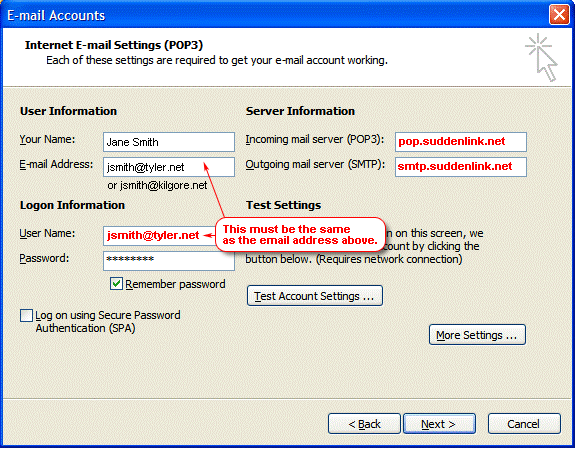
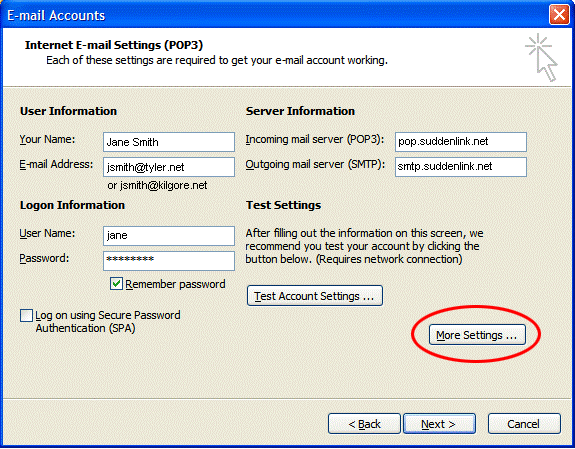
Select the "Outgoing Server" tab.
Select/Check "My outgoing server (SMTP) requires authentication."
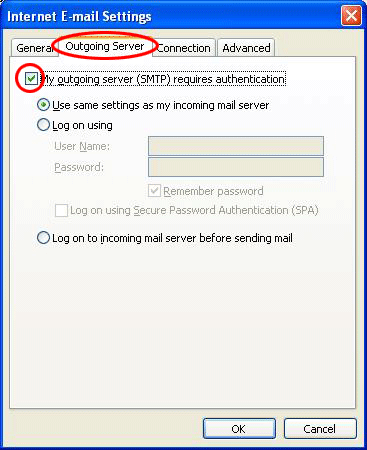
Click OK
Click Next
Click Finish
If your SMTP settings are already set to the configuration above, please disregard this notice.
- OR do you access via webmail? Click here for instructions.
- Go to suddenlink.net
- Enter your fully qualified email address & password (for example: "email@tyler.net")
(Please note that all emails prior to June 13th will not be available in your mailbox.) - If you did not copy your old emails, you can forward them from your old email box by clicking here.
Do you use aliases with Tyler.net or Kigore.net? If yes, each alias will be established as a separate email box. If you want to forward all email to one email box, you must log into each email box and turn on the forwarding feature.

